To transfer these files is really quite easy. In between the Local System side and the Remote System side of this interface you'll see two arrows. One pointing from the Local side to the Remote side and one in the other direction. To upload files just highlight the file or directory on the local side and click the arrow pointing to the Remote side. You'll know your files have been uploaded when they appear in the Remote System side like in the picture below:
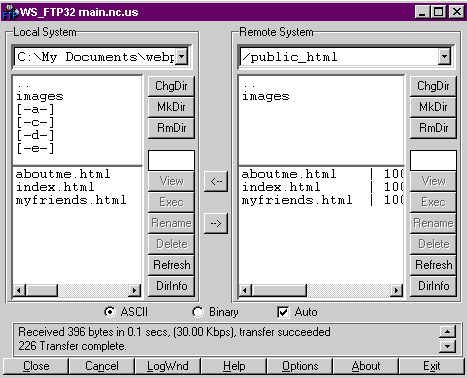
You can see now that I have uploaded the "images" directory, my index.html, aboutme.html and myfriends.html files to MAIN's server. Take a quick look at your website through a browser (using Netscape or Internet Explorer and your webaddress - http://mycounty.main.nc.us/~myusername, substituting you county server name and your username) and make sure everything looks as you expect. There are almost always things you see this way that you'll want to change; print out the pages you want to change so you'll be able to mark them up and see what you want to do when you're making the changes. After you make the changes, connect to MAIN again and upload only the files that have changed.
And that's it. Voila. You're uploading your website! Repeat these steps for all the files you have and all the different sites you might have as well.