|
To set up WS-FTP to connect to MAIN, you'll need to fill in the following fields: (see the example picture below for clarification)
- Profile Name - This is whatever name you want to call the profile that includes the configuration information for your MAIN web site.
- Host Name - MAIN is your host so for this item type your county server, e.g. "buncombe.main.nc.us" (replacing 'buncombe' with your county name - it's NOT main.nc.us (as shown below) unless you have a Dedicated Directory from MAIN -and the tutorial for that is at: http://main.nc.us/help/wsftp2.shtml)
- Host Type - Leave this on Automatic Detect
- User Id - This is the same username you use for email
- Password - This is the same password you use for email
- Account - Leave this blank
- Remote Host - This refers to the directory where your files are on MAIN's server, and is a path name. The correct path for your directory is
"/", but you can leave this blank, as shown here.
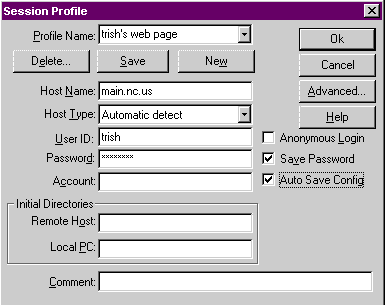
Once you've entered all the correct information, click the checkbox for Auto Save Config to keep these settings. You may also click the checkbox to Save your password. If you don't you'll be asked for a password each time you connect. If you do choose to save your password WS-FTP will automatically connect and verify your password without you having to enter it.
Click "Ok."
Once you click "Ok," WS-FTP will probably try to connect to the site you've just specified. So if you're not already logged onto MAIN, the connect to MAIN pop-up box will appear, and you can click "Ok" to connect. (If WS-FTP doesn't automatically begin to connect, then click "Connect" in the bottom left hand corner of the program.)
<< Previous Page Next Page >>
|