Checklist for registering, hosting, creating and maintaining websites on MAIN
Choose Your Domain Name (web page address)
Hosting Your Website (Getting a place on the internet for your web pages and people can find it)
Registering The Name (to reserve it for you)
Design Your Pages (Creating the pages that contain your information)
Uploading your web pages(Getting the files from your computer to ours so we can send them when requested)
Website Controls and Configuring
(Changing passwords, setting up email boxes, autoresponders, catchall addresses and other controls)
Domain Webmail (Getting your mail anywhere on the internet)
Mailing Lists (Email groups, forums, discussion groups, newsletters)
Ecommerce (Selling on the web - MAIN's Blue Ridge Web Market)
Search Engine Placement (Getting your site known)
Webstats (Finding out who is viewing your site and statistics)
Choose Your Domain Name (web page address)
A domain name is the address used to identify your
Web site. For instance, MAIN's address is:
http://main.nc.us
In order for people to find your site on the Internet, you must register your domain name with a domain name
registrar. Make sure that the name you choose is memorable, descriptive and easy to type without mistakes. It
can be up to 67 characters long and can include any combination of letters. A domain name must end with a domain
extension, such as .com, .org, .edu, .info, biz or .net, and more are being approved all the time. You can register as
many domain names as you can afford. When picking a domain name, consider variations of the address, such as common
misspellings as well as both singular and plural versions of the name:
www.bobsservice.com
www.bobservice.com
www.bobsservice.net
In order to find out if the name you want is already taken, you can check the whois record. A Whois record indicates if
the name is already taken and who owns a particular domain name and provides contact information for the owner. The
Whois record is a public internet record. You can search for Whois records associated with .com, .net, .org, .biz and
.info domain names using the Domain Info look-up tool at:
http://whois.domaintools.com
After you have decided on your domain name, contact MAIN to setup hosting and we will include the registration for the
first year for free if it is a new domain name!!!!
Top
Hosting Your Website (Getting a place on the internet for your web pages and people can find
it)
Hosting is having a computer connected to the internet to serve web pages, email and other services in
response to requests from users on the internet. MAIN's web hosting service provides users with the online systems for
storing information, images, video, or any content accessible via the Web. The information that you upload to our
server is available to anyone with an internet connection and a web browser, email program and others. The charges for
domain hosting on MAIN are on a yearly basis and you will receive email notices when they are coming due.
For more information on MAIN's web hosting services and prices, click the link below:
MAIN's Web Hosting
For more information on how web hosting on the internet works, click the link below:
How Web Servers Work
Top
Registering The Name (to reserve it for you)
MAIN will include the cost of registering the website in your name free for the first year. Getting a domain name
involves registering the name you want with an organization called InterNIC. We will do this through a domain name
registrar. After your website is registered, you will be supplied with a username and password for the Registration
Account. You will need the username and password your registrar has supplied on order to renew your domain name at the
end of the first year. MAKE SURE YOU KEEP THESE IN A SAFE PLACE!!!! We are currently using the registrar: www.namecheap.com
You will have the right to the name for a year, and YOU will need to renew it annually or
whatever period you want. Make sure you keep your address updated in the Whois record so you can do your
registration renewal. When you renew, you can do it online. Have your credit card ready or some other
form of online payment.
It is up to you to keep track of your Registration Renewal!!!!!!!
Renew it before it expires. When
your domain name registration expires, anything can happen. MAKE SURE YOU KEEP TRACK OF THIS!!!!! The domain
registration may be locked if you do not renew it and your website may be unable to be found on the internet. If it has
expired, contact your registrar as soon as possible and have you credit card ready!!!!!!!!!!!
If you already have a domain name . . .
If you already have your domain registered and want to move
your domain to MAIN, you will need to update the nameserver information so it will look for MAIN's servers. You will
need the username and password your registrar gave you. MAKE SURE YOU KEEP THESE IN A SAFE PLACE!!!! You should log on
to your registrar's systems and transfer the domain name yourself using the user name and password your registrar
assigned you. You will need the server address and IP number for the MAIN server you are transferring to. This will be
supplied to you by our Account Manager. (It is also listed below.)
New Address Propagation
The transfer should be completed within about 48 to 72 hours. You may want to check
with your registrar to see exactly how long it should take to complete the transfer. There may be a brief delay between
the time your domain name registration or transfer is completed and the time when your domain is active and can be
accessed by everyone over the Internet, usually 12 hours, but can be up to 72, before requests are routed to the new
host.
More info on propagation: (You can skip this if you don't have problems) It usually takes less than
twelve but can take up to 72 hours for the changes to propagate throughout the internet. When visitors type your domain
name into their Web browsers, their request is referred to a nameserver that indicates the physical location (the IP
address) of your domain host on the Internet. When your site location changes to a new IP address, or when you deploy a
new site with a new domain name, nameservers around the world must be notified of the change. This process of
notification is referred to as propagation. During this time, if you are transferring your domain, some nameservers
will still refer to the old location while nameservers that have already been notified of the change will refer to the
new location. As a result, visitors accessing your site may be directed to either the old or new location, depending
upon which nameserver they connect to. If some visitors are still being directed to your old site location after 72
hours have elapsed, you should contact your previous Internet Presence Provider and request that they update their DNS
and delete your domain from their servers. Once this has been done, and this change has been completely propagated, the
transfer to your new location will be complete. If your site is new, your site may not be recognized by all nameservers
until the propagation period has completed. While waiting for the new nameserver information to propagate throughout
the Internet, we recommend maintaining your site at your current host to avoid down time for your site. During this
time, you or anyone who wants to access your website in the meantime can use this format:
(If you are on VHOSTS2):
http://fillinyourdomainnamehere.com.vhosts2.main.nc.us/
(If you are on VHOSTS):
http://fillinyourdomainnamehere.com.vhosts.main.nc.us/
as a temporary web address to reach our servers until the propagation has reached all the nameservers.
MAIN's DNS Server Information
Primary Server:
ns1.main.nc.us
ns2.main.nc.us
For more information on how your website is found among all the internet sites:
How Domain Name Servers work
The really gritty details:
How Internet Infrastructure Works
Top
Design Your Pages (Creating the pages that contain your information)
You have a number
of choices for your web page design. You can hire out your web page design. Look in the yellow pages under Web Page and
Site Design or Web Designers. You can also search for Web Designers in a search engine such as Google. Here are some
tips on hiring a designer:
how-to-hire-a-web-designer
You can ask friends, coworkers, etc. to see if anyone has any recommendations for a web designer, paid or unpaid.
You can design the pages yourself. It is doable, but there is a learning curve to it. Below are some resources to
help.
Web pages are designed in a language called HTML (in case you are interested - HyperText Markup Language). If you are
going to make your own pages you should take a look at this:
How Web Pages Work
Here is a link to free templates to get you started with designing your pages:
Open Source Web Design
Open Web Design
Open Source Templates
Below are some programs that you can use that are WYSIWYG (What You See Is What You Get). In other words, you work with text and pictures instead of typing instructions for HTML into the computer. If you have Mac OS X or Windows, here is a program that allows you to do that: Kompozer (it used to be called Nvu):
Get Kompozer here
This is the Nvu and Kompozer Users Guide.
SilverStripe allows you to do page layout but also does some content management.
For Mac OS 9, If you can find a copy, you can use a version of Netscape Communicator, 7.2.
It has a component called Composer which allows you to do WYSIWYG layout of web pages.
Below is a tutorial for Composer which is for an older version, but it hasn't changed much:
Tutorial
If you are using Front Page 2000, here is a tutorial for Front Page on Microsoft's web site:
Click here
And more Front Page howtos:
Click here
Other free HTML Editors, Web Editors, and WYSIWYG Web Editors and Site Builders
Editors
For more information and tutorials about web page design, HTML coding, and other web page topics, try these sites:
Webmonkey
htmlgoodies
and a somewhat more advanced site:
Sitepoint
To optimize your images so your web page doesn't take 5 minutes to download, check out the articles here:
Image Optimization
Here are some free online image editors:
Pixenate
Picnik
How to add a fill in form to your MAIN website:
Add a Form
How to add a Counter to your MAIN website:
Add a Counter
How to Set Up a robots.txt to Control Search Engine Spiders
Search Engine Spiders
A list of applications you can install from the Plesk Control Panel Application Vault.
(If you need help with the setup or use of any of these programs, do a search for their home page and consult their documentation.)
Mambo - Mambo is an Open Source CMS system.
openbiblio - OpenBiblio is a nice and powerful web library.
osCommerce - osCommerce is an online shop e-commerce solution. Its feature packed out-of-the-box installation allows store owners to setup, run and maintain their online stores with minimum effort.
Owl - OWL is a multi-user document repository or knowledge based system.
phpAds - With phpAds you can easily rotate paid banners and your own in-house advertisements. You can even integrate banners from third party advertising companies.
phpBB - PhpBB is a nice and powerful web forum.
phpBook - phpBook is an easy configurable and very simple guestbook
phpBugTracker - PhpBugTracker is a small bugtracking system like a Bugzilla.
phpDig - phpDig is simple search engine for your site.
phpMoney - PhpMoney is a tool to manage bank accounts through a web interface.
phpMyFamily - Genealogic system
phpsurveyor - PHP Surveyor is a set of PHP scripts aimed at allowing people to develop online Surveys.
phpWiki - WikiWikiWeb is a site where everyone can collaborate on the content.
pLog - Blogging platform built with PHP, designed with maximum customizability, speed and ease of use in mind.
PostNuke - PostNuke (Phoenix) is a significant CMS system.
Tellme - Small utilities for network services
TUTOS - TUTOS is the short name for "the ultimate team organization software".
typo - Professional Web Content Management System
UebiMiau - UebiMiau is a web-interface to your mail.
WebCalendar - WebCalendar is a PHP-based multi-user calendar.
WebShopmanager - The Web Shop Manager allows you to manage a fully functional online store from a centralized web-based administration system.
WordPress - WordPress is a state-of-the-art semantic personal publishing platform with a focus on aesthetics, web standards, and usability.
xrms - XRMS is a web-based application for managing business entities such as employees, customers, contacts, activities with those contacts, etc.
How to manage your own CGI bin to run cgi programs
CGI (Common Gateway Interface) is a process used by the server to pass information between the user and an application on the server. With CGI access, you can install Perl scripts on your website for such things as feedback forms, guestbooks, counters and so on. We suggest http://cgi-resources.com/ as a great place to find cgi programs to run and as a place to start learning if you would like to create your own programs. Many scripts ask you the locations of many other programs on the system for various purposes.
Below is a list of common ones:
Perl 5: /usr/bin/perl
Absolute Path: /usr/local/plesk/apache/vhosts/your-domain.org/
Sendmail: /usr/lib/sendmail
Date: /bin/date
Formmail: /cgi-bin/formmail.pl
Tips for CGI Installations
1. Read the documentation for the script you are trying to install!
2. Make sure you have properly set any permissions for the file (most scripts require CHMOD 755, or read-execute permission to properly execute on the server). Scripts on your server will not run if they are writeable by “Other” and “Group.” In WS_FTP, to change permissions of a file, left- (normal) click to highlight it, then right-click on it, and scroll down to “chmod” in the pop-up menu.
You will then see something like this:
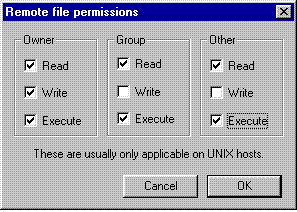
Now set the permissions as shown above.
3. Make sure you have properly set all paths and parameters.
4. Make sure (if it's a Perl script) you transferred it as an ASCII file (Perl scripts are text files [ASCII] not binary files like some compiled CGI scripts!)
Also, since MySQL is available, all the appropriate modules to use MySQL with perl have been installed for your use.
Access a MySQL database server
MySQL is a relational database management system. A relational database stores data in separate tables rather than putting all the data in one big storeroom. This adds speed and flexibility. The tables are linked by defined relations, making it possible to combine data from several tables on request. The SQL part of MySQL stands for "Structured Query Language" - the most common standardized language used to access databases. Many modern web applications utilize MySQL to store data, and you can tie in your web applications to the database, if you desire. There are three ways to interact with your MySQL server:
1. You can install MySQL on another computer, and connect to your web database by executing:
> mysql -u username -p -h your-domain.org
2. Several third-party MySQL client utilities are available. MAIN has not tested any of these thirdparty utilities for incompatibility issues, but many people have reported using a few of them successfully. A list of these, and much more information can be found at the MySQL website,
http://mysql.com/.
3 .Have your cgi program connect to the database through the perl DBI module and add your data directly from the web.
Use server side includes within your html files
An SSI is a command or directive is placed in an HTML file through the use of a comment line. With a simple SSI command you can update an entire site design, dynamically add the current time and date or the date a file was last modified, execute shell and CGI scripts and more.
There is a great SSI tutorial at
http://wdvl.internet.com/Authoring/Tools/Tutorial/ssi.html
You must name your files with the .shtml extension for the server to perform SSI parsing on them. Otherwise, your tags will be treated like regular html comment tags.
I'm ready to put a survey on my website. Here are some questions -
1) Can I just put a cgi-bin folder in my directory, or is there some other place it's supposed to go?
You already have a CGI directory:
/cgi-bin
2) How do I summon my script? I downloaded a .pl file.
A link like this:
<a href="/cgi-bin/myscript.pl">my script</a>
Make sure the script has the right permissions. Set it to be world readable and executable with your FTP client.
3) Where is perl?
/usr/bin/perl
4) What about sendmail & SMTP?
sendmail: /usr/lib/sendmail
SMTP: localhost
5) We need a MySQL database set up.
You manage mysql databases through the control panel. Log in, select
the domain, and there will be a databases link on the page.
6) Is phpMyAdmin installed?
Yes, in the database section of the control panel.
7) Do you allow external ODBC connections? How can we manage our database?
Management should be done through the control panel or your own web
app.
Top
Uploading (FTP) (Getting the files from your computer to ours so we can send your web pages out when
requested)
FTP stands for File Transfer Protocol. It enables you to transfer files between computers on the
Internet. You can use the FTP protocol to transfer Web page files from your computer to the MAIN web server. You can
also use FTP to download files from a Web site to your own computer. There are a number of programs or plugins you can use to FTP
files. Many of these can be downloaded from the Internet for free.
You can upload your website files at any time. MAIN provides unlimited FTP access to your account 24 hours a day, 365
days a year, allowing you to set up, change or maintain your Web site at any time that is convenient to you.
In order to connect to your Web site and transfer files via FTP, you will need to enter the following information which
MAIN has provided on your Domain Reference Sheet:
Host Name - your web address (without the http://www) for example:
yourdomain.com
Account name
Password - this is the password associated with the User Name you are using.
If you are using Microsoft's Front Page to upload your site, you will need to have the Front Page Extensions turned on for it.
Request this from MAIN's Account Manager. Email him at:
accounts@main.nc.us
Your home (default) page is the page that first displays when someone types your domain name in a browser. Your default
page should be named EXACTLY like this:
index.html
Make sure it is all lower case. This file is what the server looks for as your home page. Make sure that is in the
httpdocs
folder of your website (make sure it is NOT in httpSdocs!). If your file is not in the correct place with the correct
name, the server will put up a default page that says that is is a placeholder for MAIN:
"This is the future home of zzzzzzzzzzzzzzzzzzz.com, hosted by the Mountain Area Information Network. If you are the
maintainer of this site, and you have uploaded your files and still get this placeholder page, you probably did not
name your homepage index.html. "
FTP Tutorials
Here are the tutorials for uploading your web pages and graphics to MAIN's servers:
For domains (www.something.com, .net, .org, .biz, etc.)
Mac OS X and Windows - Domains
For Dedicated Directories (main.nc.us/something)
Mac OS X and Windows - Dedicated Directories
For MAIN Dialup Subscribers webpages (main.nc.us/~yourusername)
Mac OS X and Windows - Subscribers
Mac OS 9 - Subscribers using Fetch
Troubleshooting FTP and Websites
Unable to access your directory via FTP?
Make sure that:
you are actually connected to the Internet.
you are using the correct user name and password (your domain Account name, not your MAIN login name) and password to
log on
your FTP program settings are configured correctly
If you are still having difficulty connecting, contact help@main.nc.us and inform us of the program you are using, the
settings you are using and the exact error message you are receiving.
Links are not working. What is wrong?
Make sure that you have specified the correct file path, especially if you are using sub-directories. Your links should
not refer to a physical location on your computer's hard drive, such as the a: or c: drive.
You should also be sure that you are using the correct file names and that you have uploaded all of the referenced
files to the correct directory.
Also, check relative versus absolute links:
Absolute versus Relative
Links
Images are not showing up. What is wrong?
First you should verify that you have uploaded all of the images files in binary format and have placed them in the
correct directory. If you have done this, then the problem most likely has to do with the path to the image file you
used in your HTML code (the src attribute of the tag). Finally, check that the file name is correct and
that you have used the correct extension (typically, .gif or .jpg).
Also, check relative versus absolute links:
Absolute versus Relative
Links
Top
Website Controls and Configuring (Changing passwords, setting up email boxes, autoresponders,
catchall addresses and other controls)
There is a Control Panel for your website, allowing you to change aspects of its operation.
To access your Control Panel, here is the format to follow (this is an example, fill it in with your information):
www.yourwebsite.com/controlpanel
If your website is bobsservice.com, you would put in:
bobsservice.com/controlpanel
You will be presented with a page requesting your domain name and password from MAIN. Enter these and click the button below to enter the control panel.
Here are some links to tutorials and manuals on how to configure various features of the website control panel. The
software we use for website configuration is called Plesk.
Control Panel Tutorials
Control Panel
Manual
Here is a list of some of the subjects:
Managing FrontPage Admin
Changing your passwords
account
ftp
email
Creating an email account
WARNING!!!!: when you are creating domain email boxes, you should NOT usually have a mailbox and also a
redirect on the same email address. Whenever the mail gets redirected, it leaves a copy in the mailbox which gets full.
After the mailbox is full, you cannot receive messages until it is emptied. Any messages sent to that address will be
bounced back with a message that the mailbox is full.
Creating a default (catchall) email account
Creating an email autoresponder
Creating a mail forward (redirect)
Creating an email alias
Creating a mailing list
Managing your files with File Manager
Setting up a web user
Password protecting a directory
Creating a database
Managing a MySQL database with phpmyadmin
Installing an SSL Certificate
Using Crontab
Autoresponder for Domains (out of office or on vacation automatic response to emails)
An email autoresponder
sends an automated email response to each incoming message. If you have gotten an email response from someone out of
the office until a certain time, that probably was sent by an autoresponder.
Go to the Control Panel for your website:
http://www.zzzzzzzzzzz.org/controlpanel
and login. Double click on the name of your website at the bottom. Click on the Mail button. Double click on the name
of the mailbox you wish to have Autorespond. Uncheck Mailbox (or Redirect) and go to the section - Autoresponders
Attachment Files.
Click Mail Autoresponders
Click the Add button.
Enter a name for the Autoresponder and click OK.
Response with subject:
Click on the second button in the Answer with subject field and put in the text you want to respond with, i.e., I am
Out Of The Office
OR:
For Reply with Text: Enter the text you want people to see when they get the Autoresponder reply. Click Update at the
bottom and then Log Out. Test it by sending an email from another address and see if you get the autoresponse.
Top
Domain Webmail (Getting your mail anywhere on the internet)
To access your webmail, you
need to type an address in the Address box in your web browser and click Go or hit the Enter key on your keyboard. Here
is the format to follow (this is an example, fill it in with your information):
webmail.yourdomain.com
If your website is bobsservice.com, you would put in:
webmail.bobsservice.com
Put in your DOMAIN email username and password. These were created by you or your webmaster when you created the
mailboxes for your domain account. These are NOT created by MAIN. Click Log In and the webmail program will allow
access to any mail waiting on the server that you haven't downloaded.
Is there a limit to the number of messages I can have in my mail box?
Your mail box on the server can hold up to 20 MB. This includes both your messages and any attachments. Once you
download your email to your computer, these messages are no longer in your mail box on the mail server and are not
counted toward the 20 MB limit.
If you need additional disk space, you can order that from MAIN.
How to check domain mailbox quota
Log into your controlpanel for your website.
(insertyourdomainnamehere).com(or .org or .net or .us)/controlpanel
Example:
http://main.nc.us/controlpanel
and then click on (yourdomainname).com(or .org or .net or .us) at the bottom and then click on Reports.
You'll see a box that says "Summary Report". Click on the pull down arrow to the right and then select "Full Report"
and then scroll down and you will see a list of all your email accounts:
Look for Quota Size:
Example:
Youremailboxname 1 - - - - - - - 39.2 MB
Youremailboxname 2 - - - - - - - 4.13 MB
Youremailboxname 3 - - - - - - - 0.44 MB
Youremailboxname 4 - - - - - - - 1.96 MB
So at 39 MBs, the Youremailboxname 1 account is definitely over the 20 MB quota.
MAIN allows ten email accounts with every domain. You can add additional email accounts to your plan as necessary.
Visit our Web site for pricing information.
What is the maximum size for an email attachment?
You can send and receive attachments up to 6.5 MB in size,
as long as this does not cause your mail box to exceed the 10 MB limit. For example, if your mail box is currently at 2
MB, you could receive a 5 MB attachment. However, if your mail box is at 7 MB, a 5 MB attachment would be returned as
undeliverable.
Top
Mailing Lists (Email groups, forums, discussion groups, newsletters)
MAIN offers a tool called MailMan
that enables you to create and manage mailing lists. MailMan provides other features such as archiving.
How to: Mailman List Management
Guide
A list of topics are:
General Options
Membership Management
Privacy Options
Regular Member Options
Digest Options
Bounce Options
Archival Options
Auto-Responder
Other Administrative Activities
Setting Up A Mailing List
The way MAIN's mailing list program is set up is this:
1) We set up the list, e.g. zzzzzzzzzz@main.nc.us for you. You may send a list
of initial addresses if you like, but it's easy to put them in en masse in
the membership management section of the web-based control panel. This where
you do all the list management. The address is something like:
http://main.nc.us/mailman/admin/zzzzzzzzzzzz/ (zzzzzzzzz is your information)
It takes a password to get in, but then everything is guided by what you see there (very intuitive.)
2) You set up a mailname for the mailing list in your domain, e.g.
list@zzzzzzzzzzz.org
that then sends the mails you send out to everyone on your mailing list.
Modifying Mailing Lists
If you log into your controlpanel -
xxxxx.xxx/controlpanel
- and click on xxxxx.xxx and then MAILING LISTS, you'll get to the place where you can create, delete or modify your
domain mailing lists. If there's one already created called xxxxx and, if you click on the gear icon to the right of
it, you get a pop-up widow that will open up the URL http://lists.xxxxx.xxx/mailman/admin/xxxxx where you can manage
the mailing list.
Here is a difficult to find tip to get a list of your subscribers:
Email to this address:
members-request@main.nc.us
and in the body of the email enter:
who
(No brackets, just "who" and your password.)
Top
Ecommerce (Selling on the web & MAIN's Blue Ridge Web Market)
You can apply to be a part of the
Blue Ridge Web Market.
Click here to see what it looks like
Your application is subject to approval to make sure you fit the guidelines. The Blue Ridge Web Market is a project of
the Mountain Area Information Network, funded by a grant from the N.C. Rural Internet Access Authority. The Blue Ridge
Web Market is open to independently-owned small businesses in the Blue Ridge Mountains region. There is no cost to
participate. Here is the link to apply for a spot on in the market:
Click here for the application
How Ecommerce Works
For more information about ecommerce try these sites:
Webmonkey
htmlgoodies
sitepoint
Top
Search Engine Placement (Getting your site known)
For more information about marketing, try this MAIN page: Registering your site with search engines
And these other sites:
Webmonkey Marketing
htmlgoodies
sitepoint
Top
Webstats (Finding out who is viewing your site and statistics)
To access Webstats you need to type an address in the Address box in your web browser and click Go or hit the Enter key
on your keyboard. Here is the format to follow (this is an example, fill it in with your information):
http://yourdomain.com/webstat
If your website is bobsservice.com, you would put in:
bobsservice.com/webstat
You will see a window with a lot of graphs on it. If you click on one of the months listed, you will get more detail
than you imagined possible about site statistics.
There is a short explanation of some of the terms on the page and more information at:
Webstat
Top
