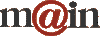| ||||
| Home / Help / WS-FTP Dedicated Directory Setup | ||||
|
To transfer
these files is really quite easy. Between the Local System side and the
Remote System side of this window you should see two arrows. One points
from the Local System to the Remote System and one in the other direction. To
upload files, just highlight the file or directory on the Local System side and click
the arrow pointing to the Remote side. You'll know your files have been uploaded
when they appear in the Remote System side: 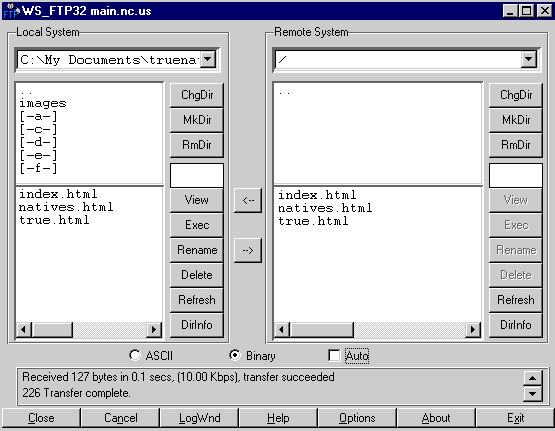
When
you are done transferring all your files and folders, look at your website
through a browser such as Internet Explorer, Netscape Communicator or Mozilla
Firefox and make sure everything looks the way you want it to. There are
almost always things you see this way that you'll want to change. After
you make the changes on your computer, connect to MAIN again and upload only
the files that you have changed. Thank you for choosing MAIN to host your directory. | ||||
|