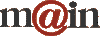| ||||
| Home / Help / WS-FTP Dedicated Directory Setup | ||||
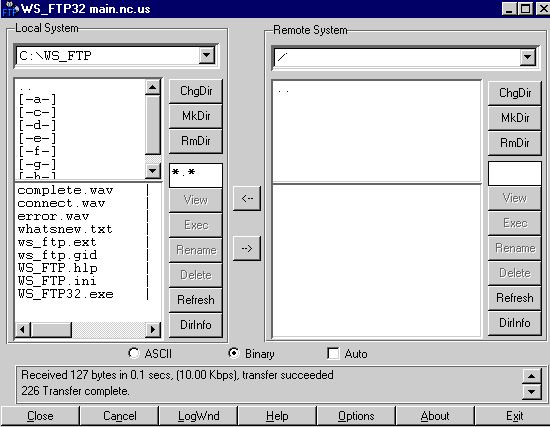 Transferring your files to MAIN's server On the
right side of the WS-FTP interface is the "Remote System." This represents
MAIN's server where your web site will be stored for so it can let users
see your web pages on the internet. This side is organized the same way
the Local System side is, except that you start at your website directory
(folder) on our server as the top level in the first box. Just below the
words "Remote System" you should see a slash, which represents your website
directory. In the middle box, your subdirectories (folders) will be listed. In the bottom box, files of the chosen directory (or subdirectory) are listed.
Since we haven't uploaded any files to our Remote System, the middle and bottom boxes are
empty. 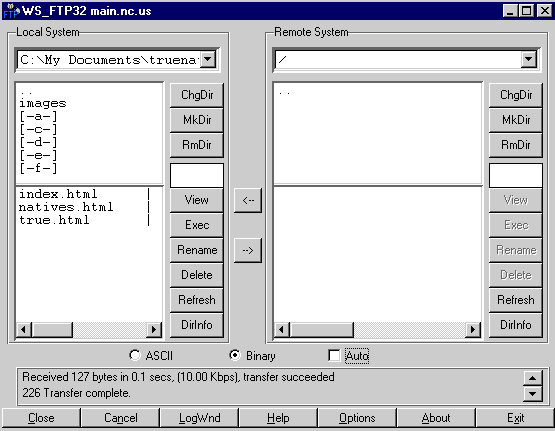 The contents of my "truenatives" folder are now displayed in the bottom box. You can see I have a directory of images in "truenatives" and I have three files: index.html, natives.html and true.html. | ||||
|