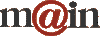| ||||
| Home / Help / WS-FTP Dedicated Directory Setup | ||||
|
Connecting to MAIN: If you've configured everything correctly, you should see something like this once you are connected: 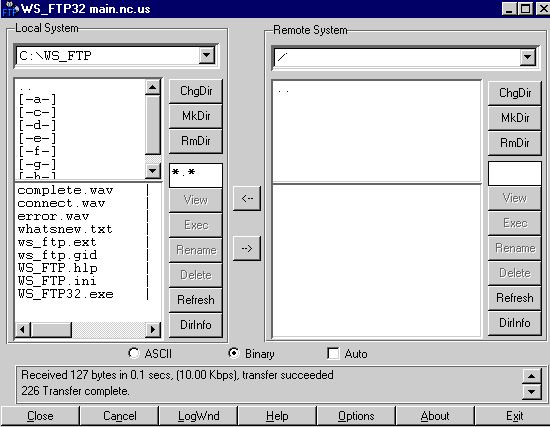 This
is the window where you transfer web files you have created from your computer to MAIN's web server.
Locating your files on your computer in WS-FTP: The
top box on the Local System shows the path to the current location WS-FTP
is looking at on your computer. c:\ is usually your hard drive. In
the illustration above, the path shows The middle box is a list of all the hard drives or other devices connected to your computer. For
example if you have a floppy disk drive, you would see "[a]" under the list
of directories representing this drive, like the illustration above. To move from The bottom box is a list of all the files and/or folders of the location you have specified in the top box. Double
click on directories or other drives to open them and view a listing of
their files. This is how you locate the folder where your website files are. | ||||
|