Web Browser Troubleshooting and Tips
Page Not Displayed
Make Sure You Are Connected:
Windows (all versions) - In the lower right hand corner of your screen, you will see the time. If you are connected, a little to the left of there will be two tiny computers hooked to each other, possibly blinking.
Macintosh OS 9 - Click on the Apple in the upper left corner and if you see Remote Access Status, click on it. If it is not there, click on File and then go down to Find and search your hard drive for it. After it is open, it will show what the status is.
Macintosh OS 10.X - In the upper right hand corner may be a phone symbol. You can click on that to find the status of your connection. If it is not there, then doubleclick on your hard drive (usually Macintosh HD) and go to the Applications folder and doubleclick on Internet Connect.
Or:
Outlook Express and/or Internet Explorer Not Working (Windows XP Only)
XP does not send the web (or email) information to Internet Explorer- Outlook Express,
so web pages or email donít work properly - Page Not Displayed or Outlook Express won't connect to the email server.
This is caused by a communication problem between Windows XP and Internet Explorer- Outlook Express. Relinking the connection to Internet Explorer- Outlook Express fixes the problem in less than half the cases, but it is worth a try:
Close all windows and programs and make sure you are not connected to the internet.
Go to Start => Control Panels => Internet Options (if you do not see it, click on
Switch To Classic View on the left hand side).
Double click on Add/Remove Programs, click ONCE on Add/Remove Windows Components.
Find Internet Explorer and Uncheck it. Click Next. Click Finish.
Click ONCE on Add/Remove Windows Components.
Find Internet Explorer and CHECK it. Click Next. Click Finish.
Close all windows, connect and try web pages and email again.
Or (for XP and Vista) :
Try using System Restore to Set XP Settings Back To An Earlier Date:
http://support.microsoft.com/kb/306084/en-us
(Microsoft recommends that you back up your data before doing a System Restore. Here
is a link on how to do it for Windows XP Home Edition):
http://support.microsoft.com/kb/320820/en-us
And: http://support.microsoft.com/kb/309340/en-us
Or:
Try putting this in the address bar and click Go or hit your enter key:
http://209.192.109.251
If it works, there is a problem in your computer networking software. Call the Helpdesk
Or try the directions at this link:
http://main.nc.us/help/wiki/Main/Wincontroub#XP%20connects
If this these do not work, use your computer warranty if still in effect and call the computer tech support. If not in warranty, get a local technician and give them this Microsoft Knowledge Base Article Number:
318378, How to Reinstall or Repair Internet Explorer and Outlook Express in Windows XP
http://support.microsoft.com/default.aspx?scid=kb;en-us;318378
Trouble Accessing Secure Sites (banking, email, online store, financial web pages)
If you have trouble accessing sites where you are required to login or submit a password or other sensitive information, your browser may not be handling encryption properly.
To check your encryption level in Internet Explorer, open it, then click on the Help menu and then go down to "About Internet Explorer".
Look for something that says "Cipher Stength" and see if it is 128 bit or something less. If it is less, you will need to upgrade Internet Explorer.
You might also try checking these settings:
From Internet Explorer, click on the Tools menu, go to Internet Options then click on Security at the top, make sure Internet is chosen, then Custom Level at the bottom. At the bottom of this window, set Reset to: to Low. Click OK and OK again.
Try it again.
If you have no success, try going to Internet Explorer, click on the Tools menu, go to
Internet Options then click on Advanced at the top, and look for Java and enable
whatever is there. Click OK and OK again. (ATTN: You should undo these settings after you get what you need, as they may leave your computer vunerable to attempts to viruses, spyware, etc. from the Internet.
Also, you might benefit by the "repair" function built in to the installer -
just open the Control Panel (within My Computer if you can't find it
elsewhere), then Add/Remove Programs, then click Internet Explorer and the
Add/Remove button. Choose the repair option on the next screen and click
Okay or Next, etc., and that may do it.
Another option is to switch to a different browser if you have
one, i.e., from Internet Explorer to Firefox, Netscape Communicator or vice versa.
http://www.firefox.com
http://www.netscape.com (look for browsers)
Lost the Address Bar in Internet Explorer
Right-click a blank area of your menu and un-check "lock the toolbars". Look for
the word "Address" and mouse over the word and to the left of it, your
cursor should change shape as you enter the "handle", by which you can drag
the address bar around to suit you. You might then want to go back and lock
the toolbars.
Or:
Try clicking the F11 button at the top of your keyboard.
Or:
The Address bar may be crowded out by links or other tool-bars, and is off to the far right of the screen. Solution: drag the tool-bar divider(s) to the left until the Address Bar reappears.
Or:
Load Internet Explorer; Click View -> Toolbars [Ensure Lock Toolbars is unchecked]. Next, click View -> Toolbars [Ensure Standard Buttons and Address Bar are the only options checked]. You may also wish to customize buttons and remove some entries to make more room; in this case, Load Internet Explorer and click View -> Toolbars -> Customize.
Or:
Internet Explorer allows the user to adjust the icons and features on the Tool Bars. These tool bars are:
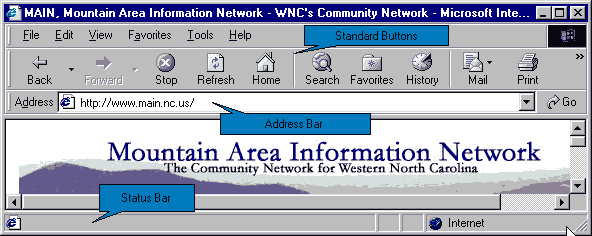
While this ability to adjust the toolbars may be good for those that aware of the feature, sometimes people find that they have moved the bars by mistake. The new configuration of the bars then makes easy navigating of the Internet impossible or blocks them from accessing their mail.
First, center the cursor arrow in the middle of the webpage you are currently viewing, and then slowly move the arrow up toward the toolbars at the top of the screen:
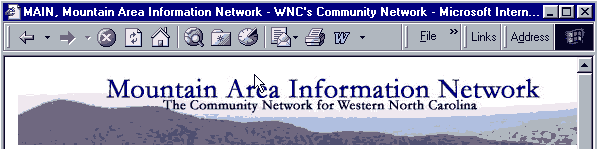
When you cross the border from the webpage to the toolbars, your arrow will turn to a bar with arrows pointing up and down like:
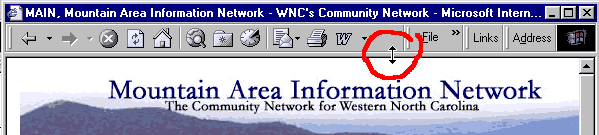
Now, Click and hold the left mouse button down, and "drag" the toolbars down toward the middle of the webpage. Once you can see all the buttons, let go of the left mouse button. You should now have your buttons back:
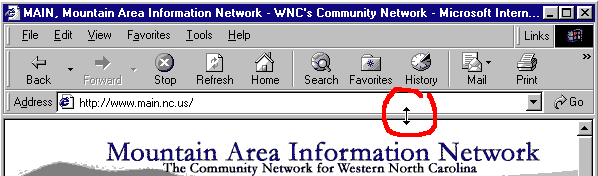
Or:
If that solution did not work for you, you probably don't have the bars turned on. Go to "View", and down to toolbars:
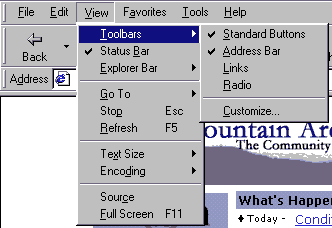
If an item has a check by it, it is enabled and viewable. If an item doesn't have a check next to it, click on it to enable it. You may have to go back and use the solution right before this one after doing this.
Or:
If this will not correct problem the easiest next solution is using repair tool in Add & Remove Programs in Control Panel: Start -> (Settings) -> Control Panel; Add & Remove Programs; Highlight Microsoft Internet Explorer 6 SP1 & Tools; Click Add/Remove Button; An application with three options opens: check Repair Explorer and follow the directions.
Changing Internet Explorer Home Page to MAIN
In Internet Explorer, click on Tools, then Options and in the
Home Page Address box, delete what is there and put in:
http://main.nc.us
To Empty The Temporary Files Cache in Internet Explorer
WARNING: This will delete Offline Content and the History files
of where you have been on the internet. In Internet Explorer, click on the Tools menu, go to Internet Options, Go to Temporary Internet Files and click on Delete Files, if it asks to delete all Offline Content, put a check in it and click OK and OK again
to close Internet Options.
Netants - Download Manager
If you are unable to download software continously, you can get a Download Manager at:
http://www.netants.com
This software will allow you to resume where you left off if your download was interrupted. It doesn't take very long to download the manager. Follow the instructions included with the software carefully to install and use it.
Netscape - Password Problems
In Netscape, click on Edit, then Preferences. Look for Privacy & Security. If Passwords is not listed under it, click the arrow to the right of Privacy & Security so it points down, then click on Passwords. Try unchecking Remember Passwords. Click OK at the bottom. You should now have to enter passwords in manually.
