File Upload and Download for Domains
1. Turn Scripting On
Open the Control Panel for your website:
http://main.nc.us/help/wiki/Main/Makingpages#Website
After logging on, click on the domain you want to add FTP to at the bottom of the window.
Click on Web Users.
Click on Add New Web User.
Fill in Web User Name.
Enter your password in the New and Confirm Password boxes.
Put a check in PHP support.
Click OK or Submit.
Click on Preferences (next to Add New Web User).
Put a check in "Allow the web users scripting".
Click OK or Submit.
2. Download FileThingie
File Thingie is free for non-commercial use. Commercial use costs $20 per copy of File Thingie.
Read more at: http://www.solitude.dk/filethingie/download
Contact andreas@solitude.dk for bulk discounts.
Here is the current link for it:
http://www.solitude.dk/filethingie/
or use a search engine to search for:
"File Thingie"
Download it to your computer in a location you can easily find such as your desktop.
Unzip it if needed.
Downloading Procedures and Tips:
http://main.nc.us/help/wiki/Main/Downloading
You are looking for the file entitled:
ft2.php
or something similar. Open it with a word processor.
3. Customize File Thingie
You should see this part near the top:
define("USERNAME", "my_username"); // Your default username.
define("PASSWORD", "my_password"); // Your default password.
Delete my_username (leave the quotes) and put in the username you want for uploading and downloading files.
Delete my_password (leave the quotes) and put in the username you want for uploading and downloading files.
Save this file as (plain text):
index.php
4. Upload FileThingie
Open your FTP program or utility and connect to your websites' files.
How to:
http://main.nc.us/help/wiki/Main/FireFTPDomain
Navigate to your httpdocs folder.
Create a new folder called FileThingie. (NO Space between File and Thingie).
Put the index.php file in it.
Right click on the FileThingie folder and left click on Properties.
Make sure there are checkmarks in all the Read, Write and Execute boxes and click OK.
Log out or Disconnect.
5. Using it.
The website address to access the FTP service should be in this form (enter it into your web browser such as Internet Explorer):
http://yourwebsite.com/FileThingie/index.php
WARNING!! If you create folders, you will not be able to delete files out of them. If you leave everything at the same level, you will be able to delete the files there.
If you have done everything correctly, it should look like this:
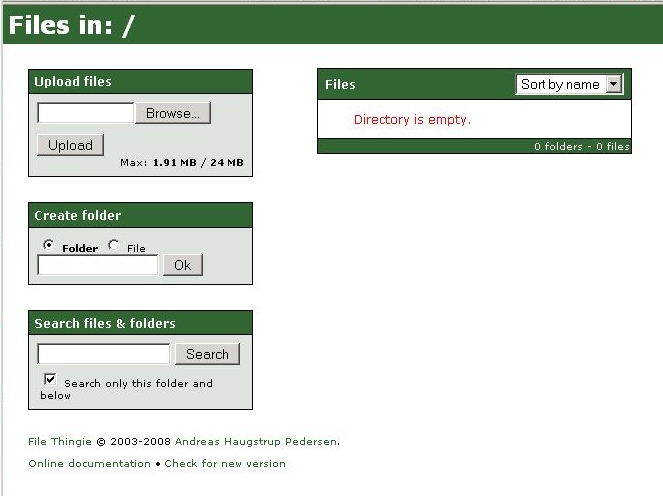
If you need help with your installation, here is the File Thingie documentation:
http://www.solitude.dk/filethingie/documentation
