
1. Double click on My Computer.

2. Double click on Dial-Up Networking (if you have Windows ME, double click Control Panel first).
3. Right click on the MAIN  connection icon, and select Properties from the pop-up menu.
connection icon, and select Properties from the pop-up menu.
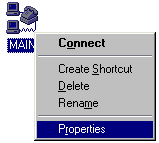
Your Connection Properties window will appear.
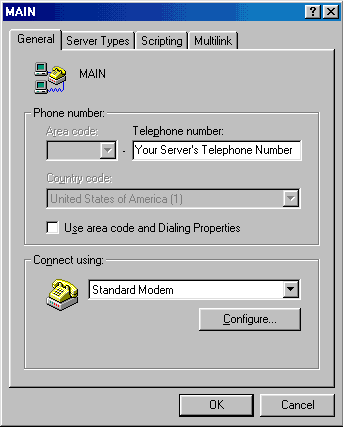
4. Click the Server Types or Networking Tab. (a few older Win95 machines will have a button for Server Types instead)
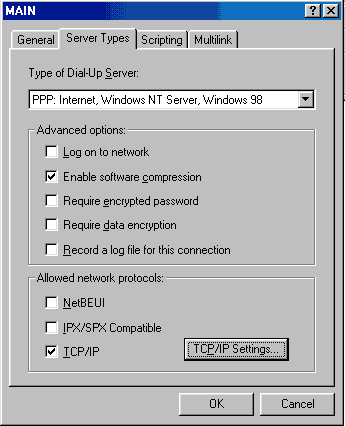
5. Click the TCP/IP Settings button (not the check mark).
6. Your TCP/IP Settings screen should look similar to this one. Make sure "Specify name server addresses" is selected, and change the numbers to use the values shown if they are set differently.
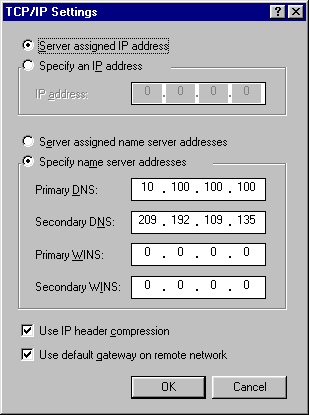
7. Click OK on all the windows. Close Dial-Up Networking and My Computer.
You have now successfully changed your DNS settings.
If you have any questions or problems, please contact help@main.nc.us.