 Changing your Domain Name
Servers
Changing your Domain Name
Servers Changing your Domain Name
Servers
Changing your Domain Name
Servers
|
What is DNS?
DNS is short for Domain Name System (or Service). Behind the scenes, the Internet is actually based on a system of numerical addresses. Every time you type in a Web address, like www.main.nc.us, a DNS server translates that address into its corresponding numerical IP (Internet Protocol) address. DNS enables us to use the catchy, descriptive website names we're used to, instead of typing in a string of numbers each time. By changing your DNS Setting to the new numbers listed in the how-to below, you'll have a faster and more reliable connection to the Internet. Please let us know if you have any questions by contacting our Help Desk at help@main.nc.us, or calling (828) 255-0282. [an error occurred while processing this directive]
This is a very easy change to make. We suggest that you print this page out if possible so that you can have the instructions in front of you as you make the change. Click here for a printer friendly version of this document. 1. Double click on My Computer.  2. Double click on Dial-Up Networking (if you have Windows ME, double click Control Panel first). 3. Right click on the MAIN 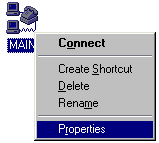
Your Connection Properties window will appear. 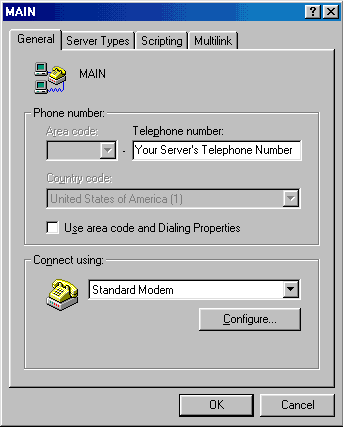 4. Click the Server Types or Networking Tab. (a few older Win95 machines will have a button for Server Types instead) 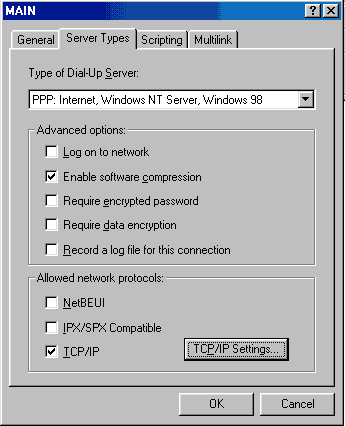 5. Click the TCP/IP Settings button (not the check mark). 6. Your TCP/IP Settings screen should look similar to this one. Make sure "Specify name server addresses" is selected, and change the numbers to use the values shown if they are set differently. 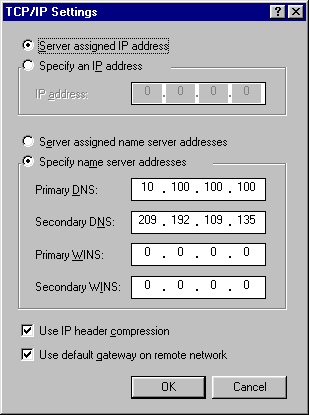 7. Click OK on all the windows. Close Dial-Up Networking and My Computer. You have now successfully changed your DNS settings. If you have any questions or problems, please contact help@main.nc.us. . |