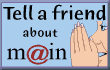|
|
|
Home / Help / Win9x / Connecting to MAIN |
Connecting to MAIN in Windows 95/98/ME
- Click Start-Settings-Control Panel-Internet or Internet Options.
- Type in "http://main.nc.us/" for the address (making
sure the slashes go the way they are shown - it's on the same key as the ?
symbol.)
- Click the Connection(s) tab. If you don't see: "To change your settings
directly, select one of these options:", skip to number 6 below. (You have a
later version of Internet Explorer, and don't need #4 or #5.)
- Click the circle for "Connect to the Internet using a modem"; then click
Settings.
- In the Dial-Up Settings window (which you just opened) immediately below
"Use the following Dial-Up Networking connection:", click on the square with
the small triangle facing down, and choose from the drop down list the entry
titled MAIN. If it is not there, skip to number 7 below. Otherwise, skip to
number 12.
- If you are switching from another ISP or have had other ISPs installed in the past, you may remove them here. If there are connections other than MAIN showing that you don't need,
click each one, then click Remove, and confirm removal if requested. If MAIN
is present, skip to number 10.
- Click the "Add" button.
- Type in MAIN for the name of the connection (replacing the name that
shows up automatically), then click Next.
- Type the 828 Area code and phone number for MAIN in your county where
indicated, click Next and then Finish.
- If you now see the "MAIN Settings" window, skip to #11 below.
- Click MAIN, then "Always Dial...", then "Set default". Click the
"Settings" button (just to the right of MAIN, or below it).
- Turn off any check marks that are on (clicking turns them on, or off.)
- Type in the username and password in the appropriate spaces near the
bottom of the page, copying them EXACTLY (respecting capitalization) from
the User Reference Data. Leave the Domain entry blank, if present. Now click
Properties (to the right of the username, or just below MAIN in older
browsers).
- Turn off the "...Area Code." check mark (just below United States.), if
one is present.
- Click Networking (in Windows ME) or Server Types (usually a tab on the
line where General is at the top, but sometimes a button near the bottom.)
- Make sure that ONLY "Software compression" and "TCP/IP" are turned on -
click any others that are on to turn them off.
- Click "TCP/IP Settings" (a big button to the far right of the TCP/IP
check mark.)
- Click "Specify name server addresses" (just above the Primary DNS line,
halfway down the page.)
- Erase any number(s) before the first dot(.) in Primary DNS, then type in
the numbers given as Primary and Secondary DNS for your county, being sure
to type in the dots even though they are displayed on the screen already.
- Make sure both of the check marks at the bottom are turned on. 20. Click
Okay on each screen as it appears, until there are no more screens with Okay
on them.
Congratulations! Your browser and connection setup is now complete.
|
|