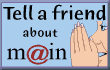|
|
|
|
|
|
|
|
||
|
Comments about this Web site? Technical question? Question about your MAIN account? Interested in volunteering? Need brochures? | ||
| Home / Help / Switching / Juno |
Switching to MAIN from Juno
Juno http://www.juno.com/support/info/uninstall.html Removing Juno Windows 95/98/ME/NT Users Note: You may want to write down your Juno Member ID and password - you will need it to log on to Juno again. 1. Click on the Windows Start button, point to Settings and select Control Panel. 2. Double-click on the Add/Remove Programs icon. 3. Click once on Juno to highlight it and click on the Add/Remove button. 4. Click OK then OK again and close the Control Panel. 5. Click on the Windows Start button, point to Programs and select Windows Explorer. 6. Double-click the Program Files folder in the left-side window. 7. Click once on the Juno folder to highlight it and press the Delete key on your keyboard to remove it. 8. Close Windows Explorer. Windows XP Uninstall Note: You may want to write down your Juno Member ID and password - you will need it to log on to Juno again. 1. Click on the Windows Start button and select Control Panel. 2. Double-click on the Add/Remove Programs icon. 3. Click once on Juno to highlight it and click on the Change/Remove button. 4. Click OK to confirm the file deletion. 5. Close any open windows and reboot your computer. |