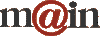| |||||||||
| Home / Help / Configuring Netscape Messenger | |||||||||
|
Configuring Netscape Messenger (Windows) Open Netscape Messenger. If you do not have a desktop or toolbar icon for Messenger, you can open Netscape Navigator (web browser) and select Messenger from the Communicator menu. Once in Messenger, select Preferences from the Edit menu. In the category list on the left, expand the Mail & Newsgroups category (click the plus sign to open the subcategories - the plus sign will become a minus sign). Select Identity. Enter your full MAIN email address in the Email Address field. The other fields on this screen are optional. Select Mail Servers from the category list. Click Add. Under the General tab, enter the server name specified on your welcome letter from MAIN. Be sure POP3 is selected from the drop-down menu. Enter your username exactly as it appears on your welcome letter into the User Name field. The other options under general are optional as are the options under the POP tab. Click OK to return to the primary Mail Servers window. In the Outgoing Mail Server area, enter the same server name and username as in the previous step. "Never" should be selected for SSL/TSL. You may choose to select an alternate location for mail storage in the last option on this screen or use the default already selected. Select the Newsgroup Servers category from the list on the left. Click Add. Enter fullnews.main.nc.us into the dialog box that comes up, leave the other options unchanged, and click OK. Other Mail & Newsgroups subcategory settings are optional. | |||||||||
|